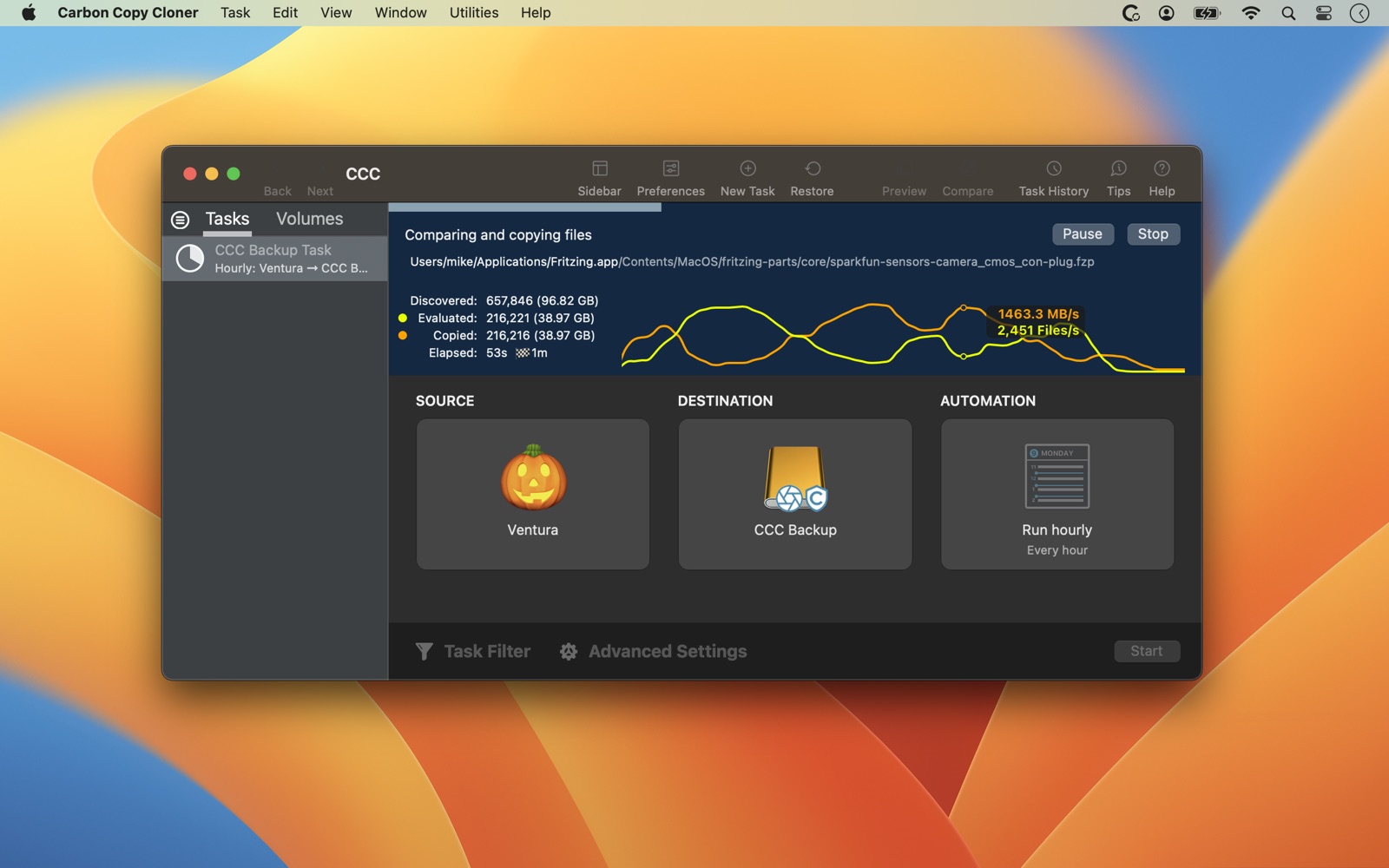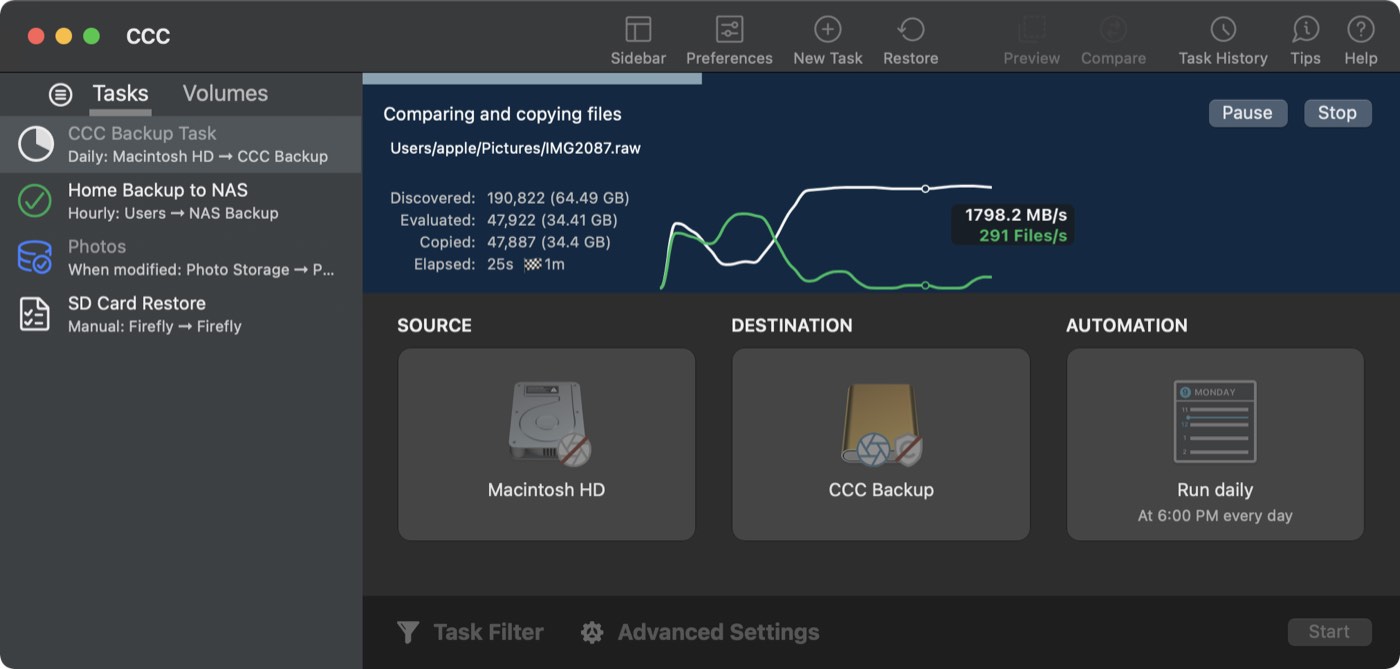We're on the eve of World Backup Day – March 31st (because you're an April Fool if you didn't back up on March 31), so now is a great time to revisit some Backup Best Practices. If you're already using CCC for your backups, you've got a great leg up! If you haven't given it a whirl yet, today is a great day to try it out.
We all want our backups to protect our data; that's the obvious reason for making them. But we also want them to be reliable, easy to use, fast, and generally out of sight. It's like that furnace in your attic – you want to know that it's working, but you don't want to have to think about it every day. Once a year, though, maybe you should give it some attention to make sure the condensate isn't going to start leaking through the ceiling. (Yes, that's a very specific analogy 😉)
Here are a few suggestions to get your backup strategy in top-shape.
Create a backup on directly-attached storage
NAS and cloud-based backups feel really convenient – until you have to restore a lot of data from them, or migrate that data to a new Mac. The fastest, most cost-effective, robust and feature-packed backup is the one that you make to a USB or Thunderbolt hard drive. When you make a backup to a local disk, your backup can take advantage of features unique to APFS, like support for cloned files, sparse files, and filesystem snapshots. That local backup will use storage space more efficiently, is compatible with Apple's Migration Assistant, and offers a rich backup history that gives you access to older versions of your files.
If you don't already have a backup on a directly-attached USB or Thunderbolt device, we offer some hardware recommendations here, and you can learn how to set up this backup in the Establishing an initial backup Kbase article.
Automate your backup
We see too many cases where folks don't have their backups configured to run on a regular basis. A lot of people will say "Any backup is better than no backup." To an extent, sure, but people are usually pretty disappointed if they need to restore from a backup and find out that it hasn't been updated for six months. Even if you have multiple backup solutions in your backup strategy, you should configure all of your backups to be automated. Click on CCC's Automation selector box to find an automation option that works best for you. CCC offers many scheduling options and limits so you can make backups that work with your schedule.
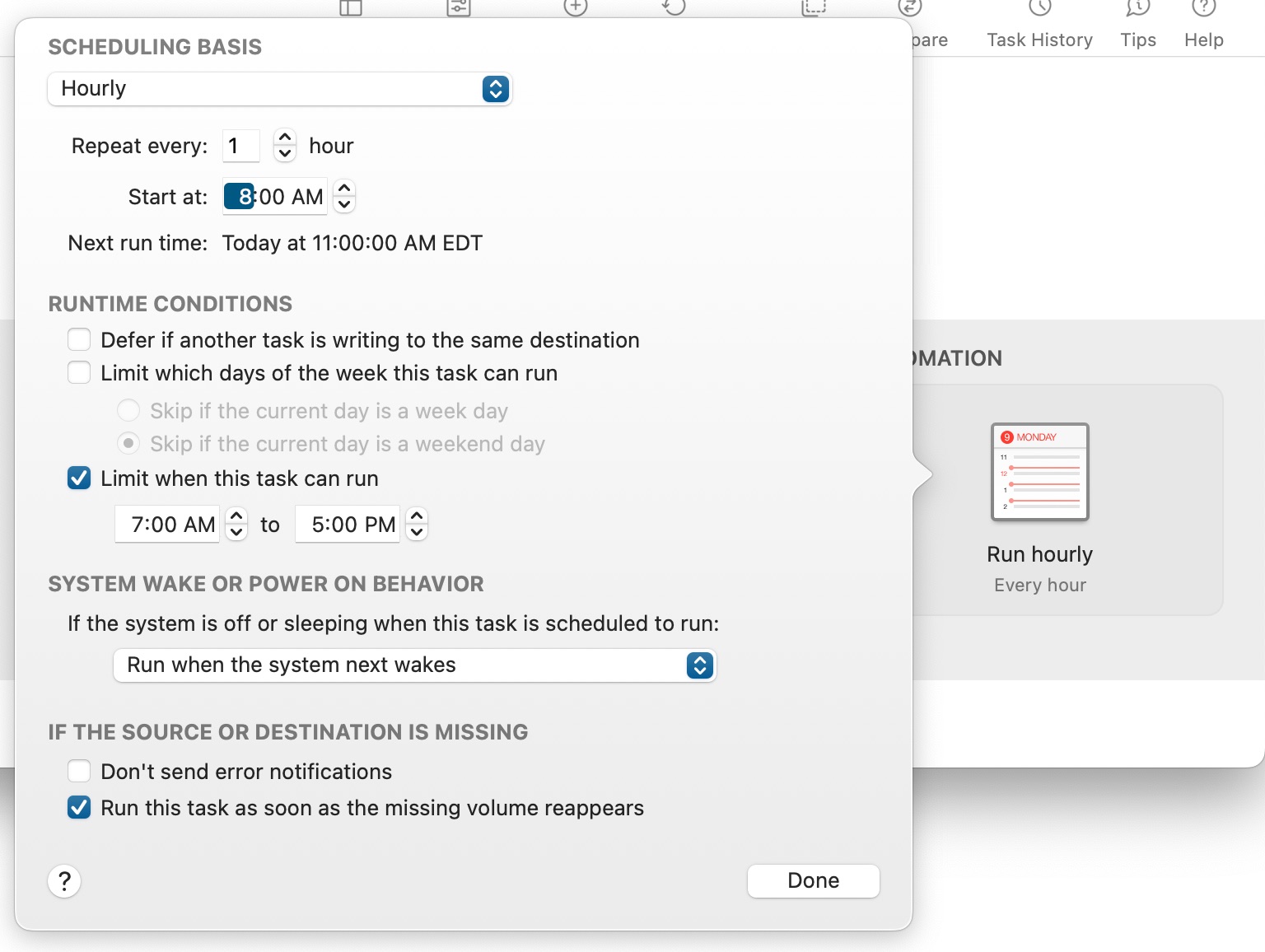
Inconvenient to have the backup disk attached all the time?
We recommend updating your backup... Read More